Join our next live webinar:
Creating digital certificates with Virtualbadge.io


Are you looking for a simple and effective way to send LinkedIn Badges and Certificates? Here is the step-by-step guide!



LinkedIn is the platform in nowadays business life. Millions of professionals consume, create, and engage with insights and knowledge every day.
To stay relevant and ahead of the competition, marketing departments across industries are understanding the importance of being present on LinkedIn.
Especially in the educational industry one strategy established itself as an easy way to immediately obtain relevant and qualitative reach.
“LinkedIn Badges and Certificates”

Companies and institutions that already utilize this strategy are sending marketing-inducing certificates and badges on scale. Their content and training increase in relevance simply by being omnipresent in a certain network.
However, each badge is not only creating value for them but also for the recipients who can effectively work on their personal brand.
Do you want to know how you can tap into this potential for yourself?
We prepared a simple step-by-step guide, showing you how companies such as Vodafone, Uber, the Netherland Marketing Academy, and many more manage to send LinkedIn effective Badges and Certificates.





Each certificate can also be validated inside your own website by integrating the validation process from Virtualbadge.io into your selected page.
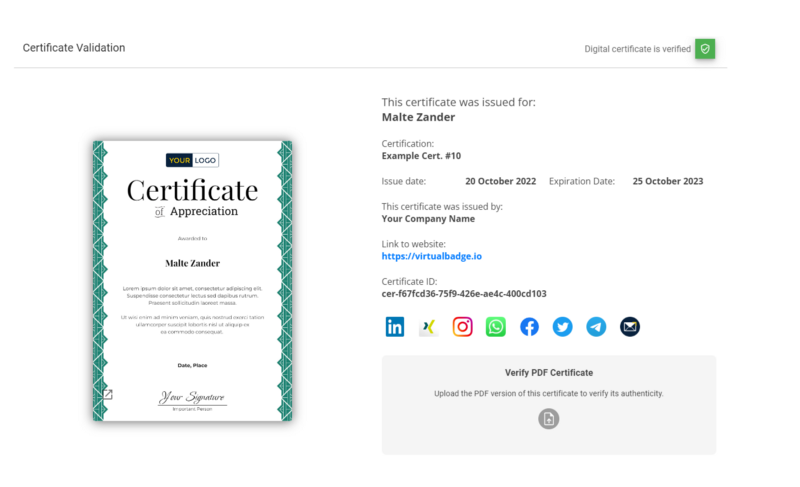
Within these simple three steps, your recipients can obtain and engage with your LinkedIn Badges.

Add some basic information to your certificate or badge campaign in order to start the process. You can upload your logo, give your certificate a name, and define the issue/expiration date. That's it.


In the designing process, everything is possible. You can design certificates from scratch, you can upload your existing certificate templates, or you can simply choose one of the existing templates and just edit them according to your needs.
Define the placeholder that will be replaced with the recipient’s information and you are good to go.



This is the last step before sending the certificates. You can simply prepare your email template to match your brand and communication guideline and predefine some post texts and hashtags (text can be edited by your recipients late on).
This way you can inspire your recipients to create meaningful content around your badges and certificates.
Now for the next step, you can simply start a free trial on our website and schedule a free setup session with our team directly from your account.
Start your trial now by clicking here!
* You can find the organisation ID in the URL when you access your LinkedIn Company page as an admin.

.jpg)
Founder and CEO
Oct 26, 2022
6 min

Use Virtualbadge.io to design and send digital certificates that create trust - in less than 10 minutes.
START FOR FREE